

To view on your phone or desktop, go to user guides at www.amazon.com/devicesupport.
Chapter 1
Getting StartedSetting up your KindleKindle controlsStatus indicatorsKeyboardNetwork connectivityVoiceView screen readerAd-Supported DevicesChapter 2
Navigating Your KindleThe Kindle Home screenToolbarsTap zonesChapter 3
Acquiring & Managing ContentShop for content anytime, anywhereRecommended contentManaging your Kindle LibraryDevice and Cloud storageRemoving items from your KindleChapter 4
Reading Kindle DocumentsUnderstanding Kindle display technologyCustomizing your text displayComic booksChildren's booksImagesTablesInteracting with your contentNavigating a bookChapter 5
Playing Audible booksPairing a Bluetooth audio deviceUsing the Audible PlayerAudiobook bookmarksDownloading Audible booksAudiobook Library ManagementChapter 6
FeaturesX-RayWord WiseVocabulary BuilderAmazon Kids (formerly known as Amazon FreeTime and Amazon Fire for Kids in the UK)Managing your Amazon HouseholdGoodreads on KindleTime to ReadChapter 7
Getting More from Your KindleCarrying and reading personal documentsReading Kindle content on other devicesSharingUsing your Kindle with your computerUsing the Web BrowserChapter 8
SettingsCustomizing your Kindle settingsThe Settings contextual menuChapter 9
Finding Additional AssistanceWelcome to your new Kindle. This short guide will familiarize you with all of the features and functionality of your Kindle. Some Kindle features may not be available based on your country of residence or location. Please visit www.amazon.com/devicesupport for more information about specific features. Note that Audible-enabled devices are not available in all countries, including China.
Setting up your Kindle takes a few simple steps:
To set up a Bluetooth audio device when using Audible, see Pairing a Bluetooth audio device.
To set up a Bluetooth audio device when using VoiceView, see VoiceView screen reader.
If you haven't done these steps yet, go to the Home screen now, select Set Up Your Kindle, and follow the onscreen prompts. If you bought your Kindle online using your Amazon account, it is already registered to you. To verify, look for your Amazon user name in the upper left corner of the Home screen. If it says My Kindle or shows the name of a previous owner instead of your own Amazon account name, you'll need to register it.
To register a Kindle that has been previously registered, open the Quick Actions menu, then tap All Settings  . On the Settings page, tap Your Account, then Register/Deregister Device. If you have enabled Sign in Approval, you will need to enter your passcode followed by the security code sent to your phone when you register the device.
. On the Settings page, tap Your Account, then Register/Deregister Device. If you have enabled Sign in Approval, you will need to enter your passcode followed by the security code sent to your phone when you register the device.
If you have difficulty connecting to your wireless network or need more information, see Network Connectivity. Once you have completed the setup process, Set Up Your Kindle will no longer appear on your Home screen.
You need to learn only a few controls to use your Kindle.
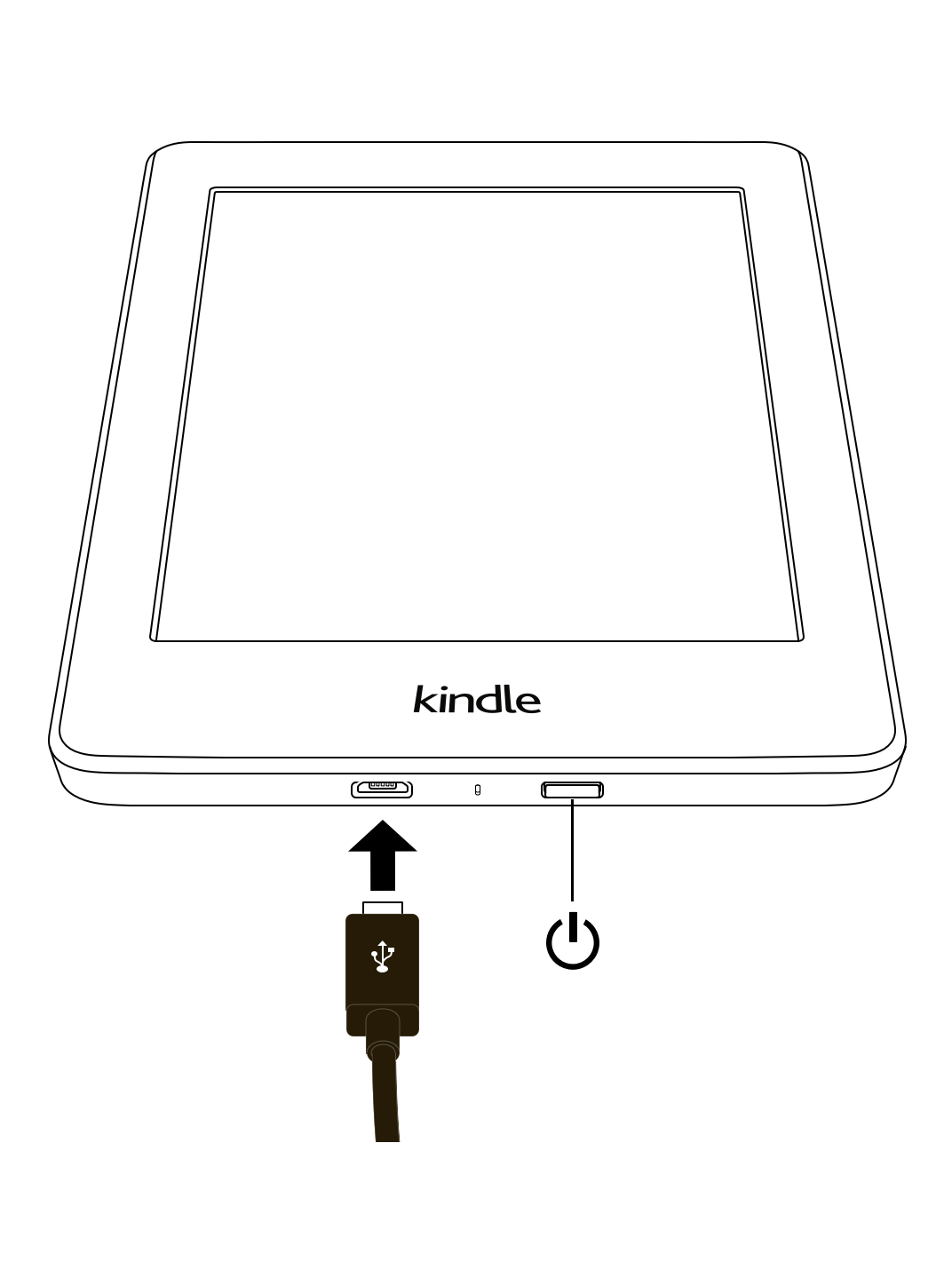
Power button: To turn your Kindle on, press the Power button located on the bottom edge. If you need to turn off your Kindle screen, press and hold the Power button for 9 seconds until the Power dialog box displays and then tap Screen Off.
Your Kindle will automatically go into sleep mode after a few minutes of inactivity and a screensaver displays. This static screensaver uses no battery power. To put your Kindle in sleep mode, press and release the Power button. To wake up your Kindle, press and release the Power button.
If your Kindle does not power on or is unresponsive during use and you need to restart it, press and hold the Power button for 9 seconds until the Power dialog box displays and then tap Restart. If the Power dialog box does not display, press and hold the Power button for 15 seconds. After the LED light turns amber and blinks 4 times, you can release the Power button.
Micro-USB/power port: You can use the supplied USB cable to connect your Kindle to a computer for charging the battery. You can also use the USB cable to transfer files to your Kindle. To charge your Kindle from a power outlet, you will need a compatible AC adapter (sold separately) for the USB cable.
When charging, a lightning bolt appears on the battery status indicator at the top of the Home screen. The indicator light on the bottom edge will turn amber while the battery is charging and green when it is fully charged. Charging should take less than four hours using a Kindle AC adapter. Charging using third-party adapters or via USB should take less than four hours, but may take longer depending on the capability of the hardware. Please view Safety & Compliance in the Help section for information regarding use with other USB cables and power adapters.
You can still use your Kindle while it is connected to your computer and charging via USB. To do so, unmount or eject it so that your Kindle exits USB drive mode.
Charging should take less than four hours using a Kindle AC adapter. Charging using third-party adapters or via USB should take less than four hours, but may take longer depending on the capability of the hardware.Your Kindle will then exit USB drive mode, but will continue to charge. If the charge indicator light on the bottom edge of the Kindle does not come on, make sure that the USB cable is fully inserted into your Kindle and into the USB port of the computer. If your Kindle is still not charging, try another USB port or power outlet.
Note that if your Kindle is plugged into a low-powered USB port—such as those found on some keyboards and older computers—it will not receive enough power to charge.
At the top of the Home screen, you'll see indicators that inform you about the status of your Kindle. To view these indicators within a book or document, tap the top of the screen to display the toolbars.
 Tap or swipe down to quickly access controls like Airplane Mode, Bluetooth, Sync my Kindle, and All Settings.
Tap or swipe down to quickly access controls like Airplane Mode, Bluetooth, Sync my Kindle, and All Settings.
The Amazon Whispernet service wirelessly delivers content to your Kindle whenever and wherever you want it. Your Kindle can connect to Whispernet via its built-in Wi-Fi capability.
 Your Kindle is connected to Whispernet using Wi-Fi. The more bars that are filled, the stronger the signal.
Your Kindle is connected to Whispernet using Wi-Fi. The more bars that are filled, the stronger the signal.
 Your Kindle is in Airplane Mode. Wireless and Bluetooth connectivity is turned off.
Your Kindle is in Airplane Mode. Wireless and Bluetooth connectivity is turned off.
 The Kindle battery indicator and percentage shows remaining battery life as it discharges. When your Kindle is charging, a lightning bolt appears on the battery icon. Note that a weak wireless signal can increase power consumption.
The Kindle battery indicator and percentage shows remaining battery life as it discharges. When your Kindle is charging, a lightning bolt appears on the battery icon. Note that a weak wireless signal can increase power consumption.
 The Bluetooth indicator appears when your Kindle is on and searching for audio devices in pairing mode or a Bluetooth audio device is paired with your Kindle.
The Bluetooth indicator appears when your Kindle is on and searching for audio devices in pairing mode or a Bluetooth audio device is paired with your Kindle.
 A Bluetooth audio device or VoiceView screen reader is connected or playing.
A Bluetooth audio device or VoiceView screen reader is connected or playing.
 This indicator appears in the top left corner of your Kindle screen when it is scanning or connecting to a network, busy downloading new content, syncing and checking for new items, searching for an item, opening a large PDF file, or loading a web page.
This indicator appears in the top left corner of your Kindle screen when it is scanning or connecting to a network, busy downloading new content, syncing and checking for new items, searching for an item, opening a large PDF file, or loading a web page.
 This indicator appears when Parental Controls are enabled, either because you have turned on specific restrictions or because a Amazon Kids (formerly known as Amazon FreeTime and Amazon Fire for Kids in the UK) profile is active. For more information, see Parental Controls.
This indicator appears when Parental Controls are enabled, either because you have turned on specific restrictions or because a Amazon Kids (formerly known as Amazon FreeTime and Amazon Fire for Kids in the UK) profile is active. For more information, see Parental Controls.
Your Kindle has an onscreen keyboard. When you tap within the Search field or begin other actions that require you to type in information, the keyboard automatically displays at the bottom of the screen. Tap the keys to enter your selection and use the appropriate buttons to continue on to the next action. As you type, word suggestions based upon your entries display above the keyboard. Tap the word you want to select.
Tips:
 to enter numbers or symbols.
to enter numbers or symbols. to return to the regular keyboard.
to return to the regular keyboard. to enter uppercase characters. Tap the Shift key
to enter uppercase characters. Tap the Shift key  twice to enter all-cap mode, and tap it once to exit the mode.
twice to enter all-cap mode, and tap it once to exit the mode. . On the Settings page, tap Language & Dictionaries, then Keyboards.
. On the Settings page, tap Language & Dictionaries, then Keyboards. is added to your keyboard when you have selected multiple languages. To select a different keyboard, tap the Globe key.
is added to your keyboard when you have selected multiple languages. To select a different keyboard, tap the Globe key.Books, magazines, and other materials are delivered directly to your Kindle via its built-in network connectivity. Your Kindle can connect to your home Wi-Fi network or to hotspots located around the world, including libraries, coffee shops, and airports.
You can connect your Kindle to a wireless network manually or via a WPS-compatible router. Please select the appropriate instructions below.
Connecting manually:
 .
.Connecting via WPS:
 .
.Tips:
When connecting to a Wi-Fi network, you can choose to save your Wi-Fi password to Amazon. Once saved, we can configure your compatible devices so that you will not need to re-enter your Wi-Fi passwords for each device. Your Wi-Fi passwords are sent over a secured connection and are stored in an encrypted file on an Amazon server. Amazon may use your Wi-Fi passwords to connect your compatible devices but will not share them with any third party without your permission. Amazon handles any information it receives, including your Wi-Fi passwords, in accordance with the Amazon.com Privacy Notice.
To opt out of this feature, verify that the Save password to Amazon option is not selected when you enter your network password.
To change your Wi-Fi password in the future, perform the Wi-Fi setup process again from your Kindle. Once reconnected to your Wi-Fi network, your updated Wi-Fi password will be automatically saved to Amazon (if you have not opted out of this feature).
To delete any Wi-Fi passwords that you have saved from this device:
 .
.Airplane Mode disables wireless connectivity, including Wi-Fi and Bluetooth. To turn on Airplane Mode, open the Quick Actions menu, then tap Airplane Mode. The Airplane Mode status indicator will display at the top of the Home screen. To view it within a book or document, tap the top of the screen to display the toolbars. For an alternative method to access Airplane Mode, open the Quick Actions menu, then tap All Settings
will display at the top of the Home screen. To view it within a book or document, tap the top of the screen to display the toolbars. For an alternative method to access Airplane Mode, open the Quick Actions menu, then tap All Settings . On the Settings page, tap Wi-Fi & Bluetooth. Any periodical downloads or other pending updates that require a wireless connection will occur the next time you turn it back on.
. On the Settings page, tap Wi-Fi & Bluetooth. Any periodical downloads or other pending updates that require a wireless connection will occur the next time you turn it back on.
The VoiceView screen reader enables you to navigate your Kindle using special gestures, receive voice guidance when you interact with items on the screen, and listen to millions of books. You can pair a Bluetooth audio device for use with the VoiceView screen reader when setting up your Kindle.
Please read all instructions before starting setup, then reference them as needed. There will be no audio announcement or feedback until the last step.
Troubleshooting: If you do not hear audio from your Bluetooth device within 2 minutes of completing step 5, confirm your Bluetooth audio device is in pairing mode and repeat steps 4 and 5.
Once your audio device is connected and VoiceView is enabled for the first time, the VoiceView tutorial will begin. You will also be prompted to complete setup, including connecting to a wireless network and registering your Kindle.
To turn on VoiceView after setup, first make sure your Bluetooth audio device is on before waking your Kindle from suspend using the Power button. Next, hold down the Kindle Power button for 9 seconds, then hold two fingers on the screen. VoiceView audio will resume after 6 seconds. You can also turn VoiceView on and off in Settings. To manage VoiceView screen reader settings, open the Quick Actions menu, then tap All Settings  . On the Settings page, tap Accessibility. If VoiceView is currently enabled the All Settings option in Quick Actions will change to be VoiceView Settings.
. On the Settings page, tap Accessibility. If VoiceView is currently enabled the All Settings option in Quick Actions will change to be VoiceView Settings.
For Kindle with Ads devices, you will receive ads that display only on the Home screen or screensaver—not within a book. Note that ads are not available in all countries.
When your device is sleeping, an ad will be displayed on your screensaver. To see more details on the offer, wake up your Kindle, then tap the Tap for Details area. To unlock your Kindle without viewing offer details, swipe your finger to unlock. Ads are updated regularly when your Kindle is connected to a network.
Ad Banners are displayed on the Home screen on some pages. To view additional details, tap the banner.
To view all available Ads:
 .
.Note that if you buy an ad when your Kindle is offline, your order will not be processed immediately. The purchase will be queued and the transaction will be automatically completed the next time you connect to a network. To manage Ads, open the Quick Actions menu, then tap All Settings  . On the Settings page, tap Your Account, then Ads.
. On the Settings page, tap Your Account, then Ads.
Your Kindle features a touchscreen interface that enables you to perform many tasks with just a tap or swipe of a finger. To select an item, simply tap it. For example, tap a book cover or title to open the book, or tap the Menu icon on the item's cover to view available options.The Home and the Library can be accessed by the bottom navigation bar.
Your Kindle Home screen is organized into two sections: From Your Library and Book recommendations. Your Reading Lists can be accessed via the menu icon (3 dots) on the top right corner on the Home screen.
From Your Library: The top of the Home screen shows your recently accessed Library items. Scroll horizontally (Left-Right) to see your last 21 accessed items. The percentage on the cover of the book indicates how far you have read. Tap the From your Library link on the Home screen to view more of your library.
Home cards: The section below From Your Library contains recommendation cards that are horizontally scrollable. The section also has a card to help browse books by genre/category, Kindle tips, books from your Goodreads friends, and more. Swipe, scroll, or tap to see more personalized recommendations on page two of Home. For more information, see Recommended for You.
To access your library, tap Your Library in the top left of the Home screen. Alternatively you can access your Library by clicking Library in the bottom right of the navigation bar. For information on managing your library, see Managing your Kindle Library.
Quick Actions can be used to quickly make adjustments, or get into the Settings menu. Swipe down from the top of the screen, or tap the caret in the center of the screen to access screen light controls, Airplane Mode, Bluetooth, Sync My Kindle, and All Settings. The All Settings option will be replaced with VoiceView Settings when VoiceView is enabled.
 When selected, your Kindle will be placed in Airplane Mode and you will have no wireless or Bluetooth connectivity.
When selected, your Kindle will be placed in Airplane Mode and you will have no wireless or Bluetooth connectivity. When selected, your Kindle will turn on Bluetooth (not available in all regions).
When selected, your Kindle will turn on Bluetooth (not available in all regions). Tap to synchronize your Kindle with other supported devices you own and Kindle reading applications.
Tap to synchronize your Kindle with other supported devices you own and Kindle reading applications. Tap to access settings that will enable you to further customize your Kindle experience. You can also access Settings by tapping the Menu icon, then selecting Settings.
Tap to access settings that will enable you to further customize your Kindle experience. You can also access Settings by tapping the Menu icon, then selecting Settings.Home and Library toolbar
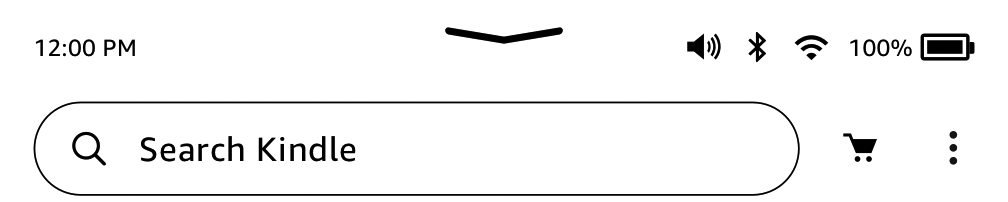
(Image depicts firmware version 5.13.7 or later)
Search: Tap to initiate a search. To exit search, tap  to the right of the Search box.
to the right of the Search box.
Store: Tap to go to the Kindle Store and access the Audible Store (not available in all countries). Your Kindle must have an active Wi-Fi connection to use this feature.
Menu: Tap  to display a list of helpful options, including Your Reading Lists, Goodreads, Amazon Kids (formerly known as Amazon FreeTime and Amazon Fire for Kids in the UK), Web Browser, Settings, Legal, View All Ads (Kindle with Ads devices only), and Create New Collection
to display a list of helpful options, including Your Reading Lists, Goodreads, Amazon Kids (formerly known as Amazon FreeTime and Amazon Fire for Kids in the UK), Web Browser, Settings, Legal, View All Ads (Kindle with Ads devices only), and Create New Collection
Reading navigation toolbars
When reading, tap the top of the screen to display the In-book, and Reading Navigation toolbars.
Reading toolbar
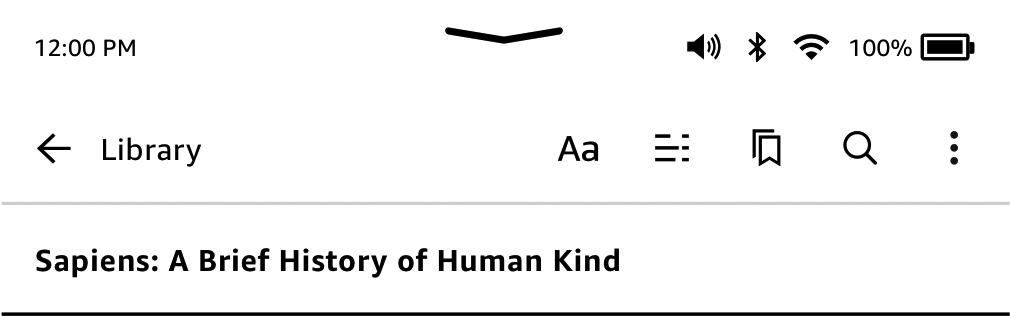
(Image depicts firmware version 5.13.7 or later)
Close the current book by tapping Home/Library, or search for content by tapping the magnifying glass 
Aa: Tap to choose from different reading personalization settings to customize your page display. These settings make it easy to customize your book for your reading preference and situations - such as font, line spacing and more into a simple choice. For example, if you like to use a larger font and wider line spacing while reading on the treadmill and a smaller font when reading in bed, you can now quickly switch between your preferred settings. You can also create and save your own custom reading personalization setting. For more information, see Customizing your text display.
Go To: The Contents tab displays the book’s contents, including Beginning and chapter titles. Use the Page or Location option to further navigate your book. The options displayed will vary depending on the content you're reading. Tap the Notes tab to access your notes and highlights. You can also view Popular highlights by selecting the corresponding options under the Notes tab.
Bookmarks: Tap to add or delete a bookmark on the current page, and view previously added bookmarks. The Bookmark icon on the toolbar changes from white to black on bookmarked pages. A preview pane displays when you tap a bookmark in the list. To go to the selected location, tap the preview pane. To exit the bookmark feature, tap outside of the bookmark dropdown.
Overflow menu options may include Vocabulary Builder, Notes and Highlights, About This Book, X-Ray, Sync to Furthest Page Read, and Share. Note that About the Author is only available for books that support an author profile.
Switch to Listening: If you are reading a Kindle book with Audible and tap to display the Reading Navigation toolbar, a headphone icon  will appear on the bottom right of the screen. Tap the icon to switch to the Audible Player to listen to the audiobook version.
will appear on the bottom right of the screen. Tap the icon to switch to the Audible Player to listen to the audiobook version.
Periodical toolbar
Periodical toolbars are used to navigate a little differently. To display the toolbar, tap the top of the screen while in a periodical.
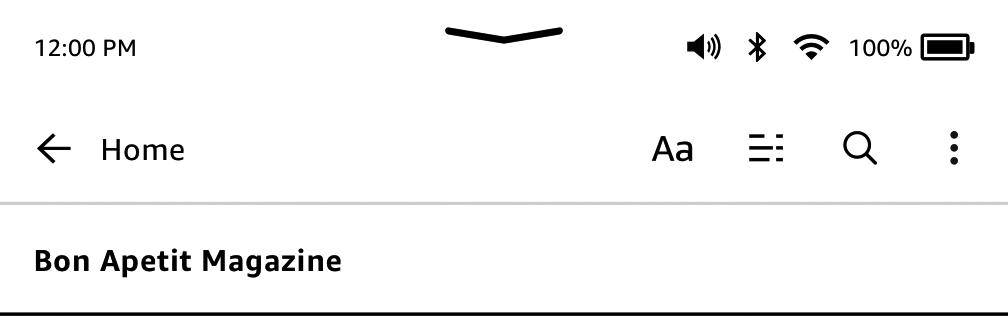
(Image depicts firmware version 5.13.7 or later)
Periodical Home: Tap to display highlights of this issue.
Go-to: Tap to go to the hierarchical list of sections and articles in a newspaper or magazine. This option is not available in blogs.
Back to Article:If available, "Back to Article" returns you to your currently active article
A secondary toolbar is available when reading a periodical and are on the article detail page. Options include:
Page Display (Aa): Tap to display font and text options for your periodicals, including font, font size, bold, line spacing, margins, screen orientation, and alignment. You can also select your preferred reading progress tracking option. For more information, see Customizing your text display.
EasyReach also lets you tap the top of the screen to display a toolbar. Toolbar options vary depending on what you are viewing.
The EasyReach feature of your Kindle lets you effortlessly turn pages in a book or periodical while holding the device with just one hand. Tapping almost anywhere in the display area will take you to the next page; the area is large enough to be tapped whether you hold the device with your left or right hand. Tap the left side of the screen to go to the previous page. The EasyReach tap zones differ depending on whether your Kindle is in portrait or landscape mode. When reading, you can change the screen orientation by tapping the top of the screen to display the toolbars, then tapping Page Display(Aa). On the Page Display settings dialog, tap the Page tab, then select the desired orientation.
Portrait Mode
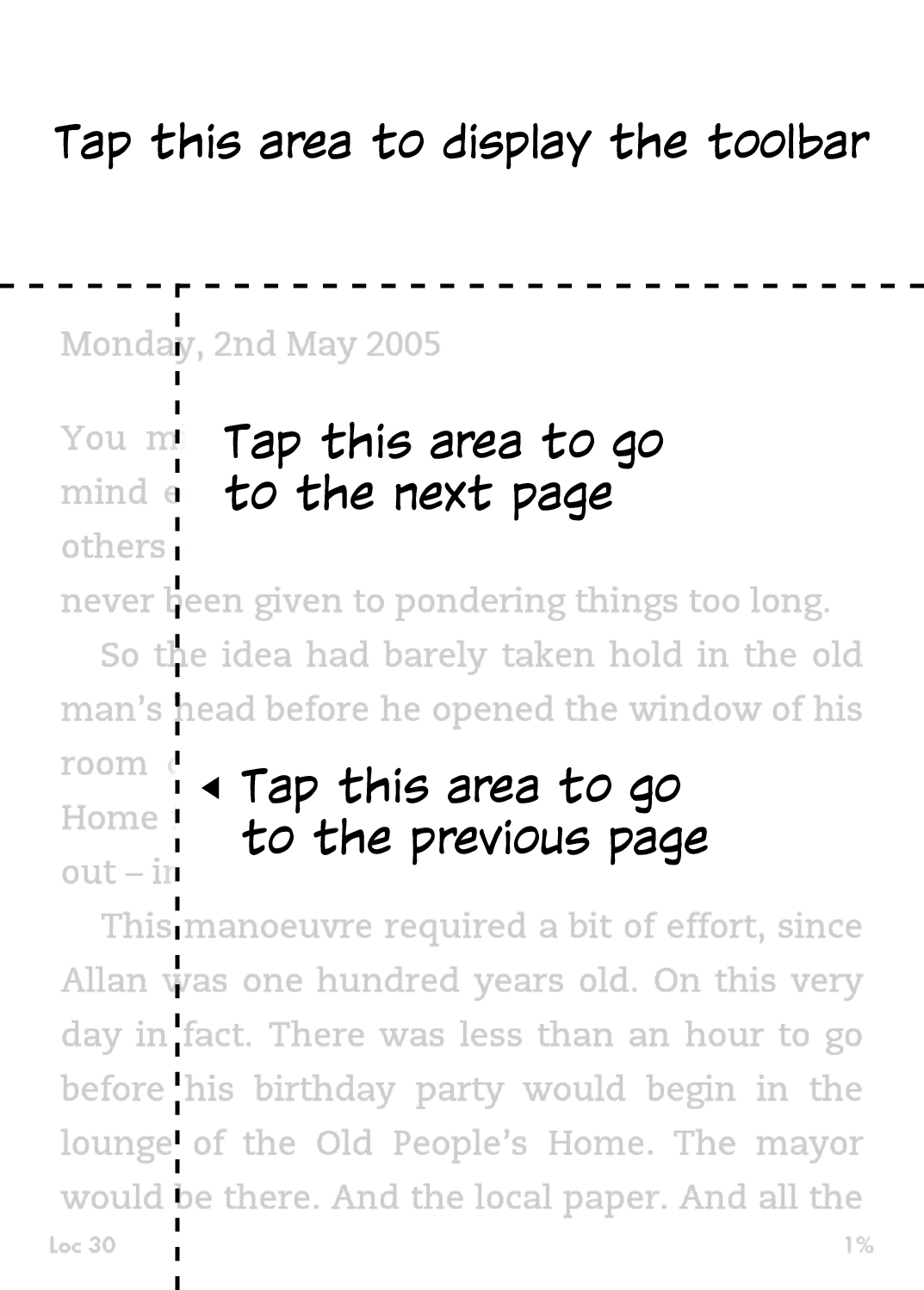
Landscape Mode
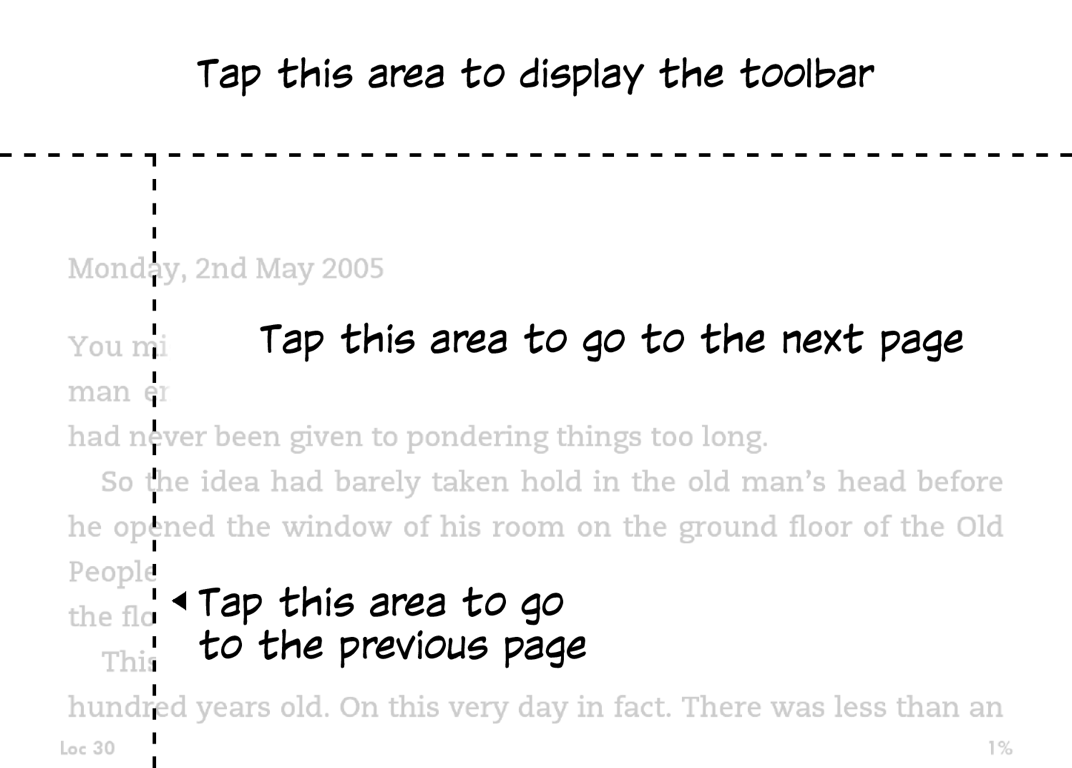
If you prefer, you can change pages by swiping the screen with your finger. To go to the next page, swipe your finger from the right to the left across the screen. To go to the previous page, swipe your finger from the left to the right across the screen. You can also turn pages using the controls at the side of the screen.
The Kindle and Audible Stores (Audible not available in all countries, including China) offer a wide selection of Kindle books, Audible audiobooks, Kindle Singles, newspapers, magazines, and blogs. To access the store, tap the Store icon on the home screen. You will also find store options in some menus.
To navigate within the Kindle and Audible stores, tap on any area of interest, then swipe left and right or up and down to move around pages and lists. You can search for a title, browse by category, check out the latest best sellers, see details about titles, read customer reviews or view recommendations personalized just for you. The Kindle Store also lets you download book samples.
When you're ready to make a purchase, the Kindle Store securely uses your Amazon 1-Click payment method. After you order, the Amazon Whispernet service delivers the item directly to your Kindle via your wireless connection. Books are downloaded to your Kindle immediately. Connect to Wi-Fi to download large file size books, such as Audible or Comics. The download progress will display below the book’s cover or title on the Home screen. A New banner on the book indicates when the book is ready to be opened. Newspapers, magazines, and blogs are sent to your device as soon as they're published—often even before they're available in print. If your Kindle is in Airplane Mode when a new issue of a periodical becomes available, the issue will be delivered automatically the next time you have a wireless connection.
Whispersync synchronizes your Kindle device so that purchases and downloaded book samples within Kindle apps or other Kindle devices registered to your account are always available to you. This enables you to read or listen to a few pages using the Kindle application on your iPhone, iPad, or Android device and then pick up right where you left off when you return to your Kindle device. For more information, see Reading Kindle content on other devices.
Kindle Unlimited (known as Abonnement Kindle in France) is an optional monthly subscription that enables you to read as much as you want on any device, and choose from over 1,000,000 titles and thousands of audiobooks. You can freely explore new authors, books, and genres from mysteries and romance to sci-fi and more. To learn more, visit the Kindle Store.
Your Kindle Home screen displays recommended content from the Kindle and Audible stores, Kindle e-reader tips, fun facts, and more. Tapping on a recommended item will direct you to the Kindle Store, where you can view additional details, read customer reviews, and complete purchases.
Your Kindle can store books, audiobooks, personal documents, newspapers, blogs, and magazines, which are referred to collectively as "content" throughout this guide.
To view your content, tap Your Library on the Home screen. By default, all of your content in the Cloud and on your device displays. Items that have been downloaded to your Kindle display a check mark in the lower left corner of the cover image when in Grid view and on the right side of the screen when in List view. To view just the content downloaded to your Kindle, tap the filter menu in the top left and select Downloaded from the menu.
You can view content on your library screen using the default Grid view, which displays the periodical or book cover, by List view, which displays book information, or by Collections view, which displays your created collections. To change the appearance, tap the 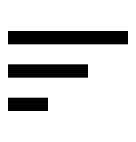 in the top right, then select Grid, List, or Collections view.
in the top right, then select Grid, List, or Collections view.
To view more information about a specific item and access a menu of applicable options, tap the Menu icon  on the item’s cover (or to the right of the item's name if using List view). Menu options vary, but may include Play Audible, Add to Amazon Kids Library, Add to Home, Add to Collection, Go To…, Search This Book, View Bookmarks, Remove from Device, View on Goodreads, Add to Goodreads Shelf, and Share. You can also view these options by pressing and holding on the item's cover (or name if using List view).
on the item’s cover (or to the right of the item's name if using List view). Menu options vary, but may include Play Audible, Add to Amazon Kids Library, Add to Home, Add to Collection, Go To…, Search This Book, View Bookmarks, Remove from Device, View on Goodreads, Add to Goodreads Shelf, and Share. You can also view these options by pressing and holding on the item's cover (or name if using List view).
By default, your content is sorted by Recent, meaning that new items and the content you're currently reading are at the top. To change the sort option, tap the 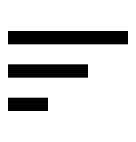 , located under the toolbar on the right side of the screen. Options include Most recent, Title, Author, and Publication date.
, located under the toolbar on the right side of the screen. Options include Most recent, Title, Author, and Publication date.
To filter your content, on your library screen tap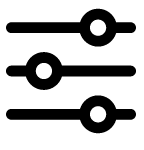 . Multiple filtering options are available.
. Multiple filtering options are available.
You can filter by read state:
Tap Read to view only your read items. Tap Unread to view only your unread items. Books you finish are automatically marked as read.
You can filter by content type:
If you have set up an Amazon Household and enabled sharing, two new filtering options will appear under All Items:
Tap Your Items to view only your items. Tap Shared Items to view only items that the other adult in your Household has shared.
If you have at least one filtering option selected you will see a toolbar appear listing all the active filtering options. Clicking on the X on the filter will clear that filtering option.
You can also filter items that you have stored in the Cloud. To view your Cloud content, deselect the Downloaded filter in the filter menu.
To navigate your library, you can swipe the screen to go to the next or previous page. You can also tap on the scroll bar on the right of your screen by tapping the arrows, tapping the track, or dragging position marker to your desired location. A press and hold on the arrows will continue advancing to the next page until released and a press and hold on the track will continue advancing towards that position until released.
Cloud Collections enable you to organize the content on your Kindle into customized categories that are stored in the Cloud. Your collections are synced between other devices and reading apps that are registered to the same Amazon account and that support Cloud Collections. You can add as many items as you like to each collection, including books and personal documents. Items can also be added to more than one collection. Audible content cannot be added to collections, however you can add the Kindle book version. For information on devices and apps that support Cloud Collections, go to www.amazon.com/devicesupport.
To create a new collection:
You can add or remove items at a later time. Tap the Menu icon on the collection’s cover when in Grid view or Collections view, or tap on the right side of the screen when in List view, then tap Add/Remove Items. You can also view this option by pressing and holding on the collection's name or cover. Other options include Rename, Remove Collection from favorites, and Delete. To exit a collection, tap the Home or Back icon.
To filter the content in your library by collection, tap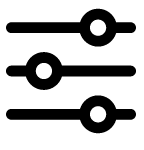 , then Collections.
, then Collections.
Collections on your cloud account will always display in Collections view. You can modify how collections show in Grid and List view by opening Settings >Device options > Advanced options > Home and Library > Collections. Here you can select to show collections only in Collections view, show favorites in Library, or show All in Library. Depending on the selected setting, collections appear in your All Items, Books, Comics, Periodicals, and Docs views. To mark a collection as a favorite, tap the Menu icon on the collection's cover when in Grid or Collections view, or on the right side of the screen when in List view, then tap mark collection as favorite. You can also view this option by pressing and holding on the collection's cover (or name if using List view). Note that this setting is device-specific and will not be saved when you deregister your Kindle. When show only favorites is selected in the settings menu, you can hide collections from Grid or List view by tapping menu icon on the collection’s cover, then tapping Remove collection from favorites. You can also view this option by pressing and holding on the collection's cover or title.
Tips:
Content that is purchased from the Kindle or Audible Store is securely stored and available in the Amazon Cloud. This includes copies of all your books and audiobooks, along with recent issues of newspapers and magazines. To download content to your Kindle, go to Your Library, tap All, then select the content that you want to download.
On your library page, tap on the 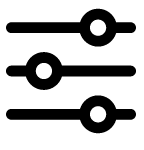 in the top left of the screen, and select clear all to view all content associated with your account, including downloaded content and content that you have transferred to your device.
in the top left of the screen, and select clear all to view all content associated with your account, including downloaded content and content that you have transferred to your device.
To view only content downloaded to your Kindle, tap 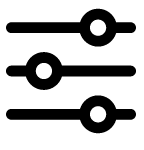 in the top left of the Library screen. In the filter menu, deselect Downloaded.
in the top left of the Library screen. In the filter menu, deselect Downloaded.
The Manage Your Content and Devices page, accessible from www.amazon.com/devicesupport, offers a handy way to view and manage your Kindle content, settings, and account using a web browser.
Tips:
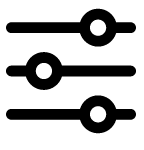 in the top left of your library screen, and deselect the Downloaded filter, then tap on the item(s) you want to download to your Kindle. During the download process, you can cancel a download by tapping on the item's title.
in the top left of your library screen, and deselect the Downloaded filter, then tap on the item(s) you want to download to your Kindle. During the download process, you can cancel a download by tapping on the item's title.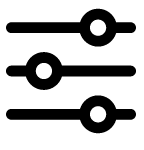 in the top left of your library screen, and select the downloaded filter. You can also look for the check mark in the lower left corner of the cover image when in Grid view and on the right side of the screen when in List view.
in the top left of your library screen, and select the downloaded filter. You can also look for the check mark in the lower left corner of the cover image when in Grid view and on the right side of the screen when in List view.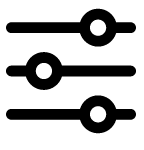 in the top left of your library screen, deselect the Downloaded filter, and download to your Kindle any content that you want to have available when offline.
in the top left of your library screen, deselect the Downloaded filter, and download to your Kindle any content that you want to have available when offline.To view how much free space your Kindle has available for storing content:
 .
.Transferring content from your old Kindle to your new one depends on the source of the content. Content purchased from the Kindle Store, such as books, periodicals, and magazines, is securely stored and available in the Amazon Cloud.
Your personal documents are saved in the Cloud if they were emailed to your Kindle and you have enabled Personal Document Archiving. Personal content that was transferred directly to your previous Kindle, but was not emailed to it, will need to be transferred manually.
To download content stored in the Cloud to your new Kindle:
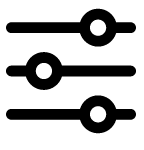 in the top left of your library screen, deselect the Downloaded filter, then tap on a content to download.
in the top left of your library screen, deselect the Downloaded filter, then tap on a content to download.To transfer personal content that was stored on your Kindle, but not emailed to it:
To free up space on your Kindle, you can manually remove individual items, remove items by content type, or quickly archive them.
To remove individual items, tap the Menu icon on the item's cover when in Grid view or on the right side of the screen when in List view, then tap Remove download. You can also view this option by pressing and holding on a collection's name or cover. To change the appearance from Grid to List view, tap 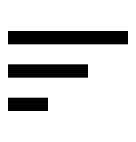 , then select List or Grid view. The remove options are contextual, which means they change depending on the type of content you are trying to remove. Your content will remain securely stored in the Cloud for download at a later time. Your personal documents are only saved in the Cloud if they were emailed to your Kindle and you have enabled Personal Document Archiving. Note that files transferred to your Kindle using the USB cable will be permanently deleted when you remove them, because they are not stored in the Cloud.
, then select List or Grid view. The remove options are contextual, which means they change depending on the type of content you are trying to remove. Your content will remain securely stored in the Cloud for download at a later time. Your personal documents are only saved in the Cloud if they were emailed to your Kindle and you have enabled Personal Document Archiving. Note that files transferred to your Kindle using the USB cable will be permanently deleted when you remove them, because they are not stored in the Cloud.
To manually select items by content type or quickly archive items, open the Quick Actions menu, then tap All Settings . On the Settings page, tap Device Options, Advanced Options, then Storage Management. Settings include:
. On the Settings page, tap Device Options, Advanced Options, then Storage Management. Settings include:
Manual Removal: Select items to remove from your Kindle based on content type, including Books, Audiobooks, Periodicals, Docs, Samples, and Others. The items downloaded from the cloud will still be accessible by tapping All on your library page. Items that you manually transferred from your computer to your Kindle will be permanently deleted.
Quick Archive: This option allows you to free up storage space on your Kindle by removing items downloaded that have not been opened recently. The items downloaded from the cloud will still be accessible by tapping All on your library page. Items that you manually transferred from your computer to your Kindle will be permanently deleted.
Newspapers and magazines are stored in folders by periodical name. When you open the folder, you can open the filter menu and deselect Downloaded to view all of the periodicals you have stored in the Cloud or select Downloaded to view just the issues downloaded to your Kindle. Audible Periodicals are not stored in folders, and will appear in your library as single titles.
Issues that are more than eight issues old will be automatically deleted from your device to free up space for new content. Newspapers that are more than 14 issues old, and magazines that are more than 40 issues old, will be automatically deleted from the Cloud. "Expiring" next to an issue indicates that it will be deleted soon. Press and hold on a periodical folder to view the following options: Download Latest Issue and Remove All Back Issues. Note that Audible periodicals do not expire, and will remain on your device and in the Cloud.
You can view more options when you tap the Menu icon located on the periodical's cover when in Grid view or on the right side of the screen when in List view. Options include Add to Home, Add to Collection, Go To First Page, Go To Sections & Articles, Search This Issue, Keep This Issue, View Notes & Marks, View Back Issues, and Delete This Issue. You can also view these options by pressing and holding on the name or cover of the issue.
There are two ways to keep a copy of an issue on your device:
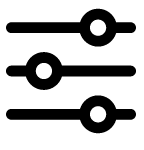 and select Downloaded, then tap the Menu icon located on the issue's cover when in Grid view or on the right side of the screen when in List view. Select Keep This Issue from the options. You can also view this option by pressing and holding on the name or cover of the issue.
and select Downloaded, then tap the Menu icon located on the issue's cover when in Grid view or on the right side of the screen when in List view. Select Keep This Issue from the options. You can also view this option by pressing and holding on the name or cover of the issue.You can access all of your back issues, regardless of age, on the Manage Your Content and Devices page, accessible from www.amazon.com/devicesupport.
Your Kindle uses a high-resolution display technology called electronic paper. The display is reflective, which means you can read it clearly even in bright sunlight. Electronic paper uses ink just like books and newspapers, but it displays the ink particles electronically.
On occasion, your screen may seem to flash. This is part of the process of refreshing the e-reader page display. By default, your Kindle features fast, smooth page turns, minimizing the number of page refreshes. To refresh the page with every page turn, open the Quick Actions menu, then tap All Settings  . On the Settings page, tap Reading Options and use the Page Refresh setting to set your preference. To refresh settings for manga, comics, and picture books, tap the Menu icon, then tap the Page Refresh On/Off setting.
. On the Settings page, tap Reading Options and use the Page Refresh setting to set your preference. To refresh settings for manga, comics, and picture books, tap the Menu icon, then tap the Page Refresh On/Off setting.
Your Kindle provides a quick way to adjust the appearance of books and periodicals. To access those settings when reading, tap the top of the screen to bring up the toolbars, then tap the Page Display icon. The dropdown menu offers different reading personalization settings to customize your book display. These settings make it easy to customize your book for your reading preference and situations - such as font, boldness, line spacing and more into a simple choice. You can select the "Font & Page Settings" option from the dropdown menu to further customize your book's display.
Tap the Font tab to:
Tap the Layout tab to:
Tap the More tab to:
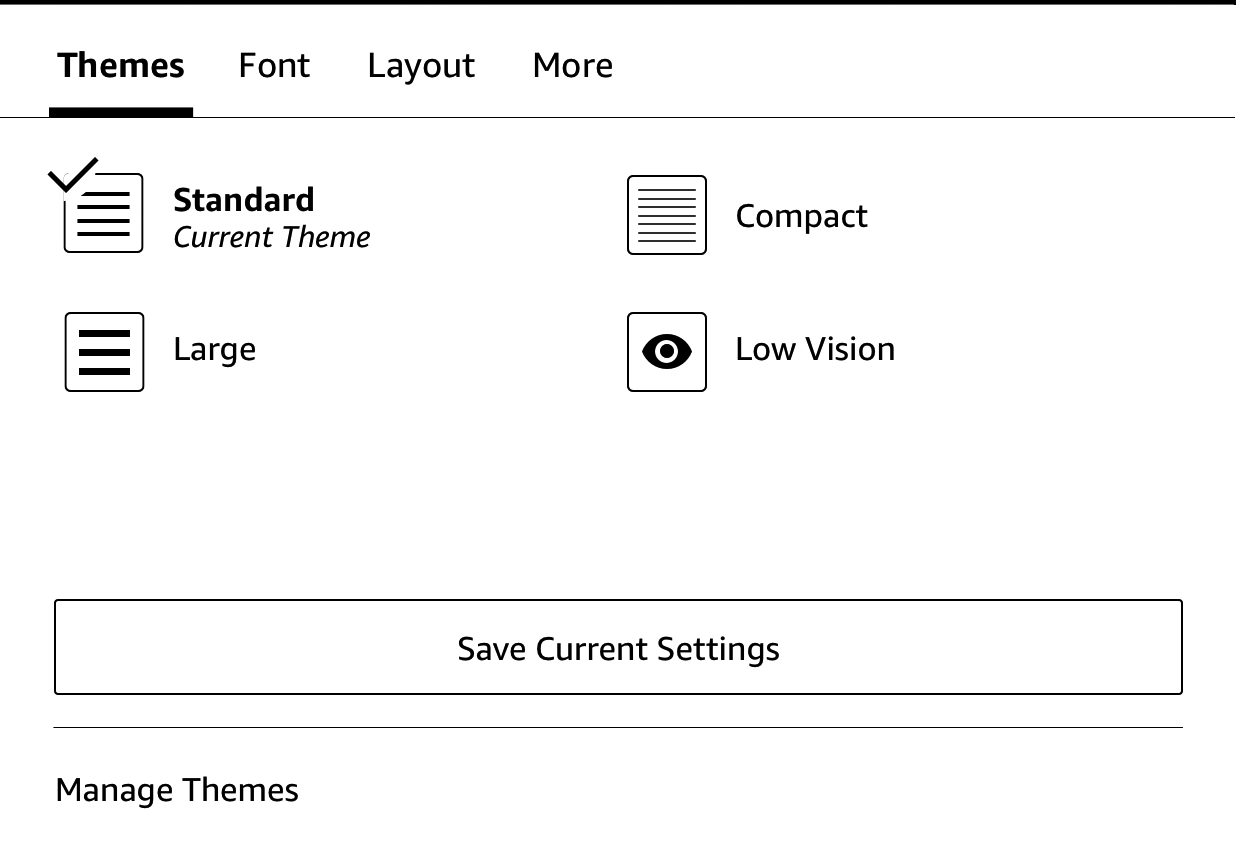
Tap the Themes tab to:
Display Settings are device specific. Any changes you make to these settings will apply to all books you read on your Kindle. Note that your Kindle also applies kerning, optimizes layout for large fonts, and automatically optimizes line spacing for faster, easier reading across all fonts.
When reading comic books, use a pinching motion to zoom in and out. You can navigate through the panels by swiping your finger across the screen or tapping the sides of the screen.
To enter Kindle Panel View when reading a comic book, double tap the screen. For manga books, you must first enable Kindle Panel View by tapping the Menu item and then tapping the Virtual Panel setting to On. You can now enter Kindle Panel View by double tapping the screen. To access page refresh settings, tap the Menu item, then tap on the Page Refresh On/Off setting.
An improved manga experience with more advanced page turn controls is now available on thousands of books. Press and hold for fast, continuous page turns. Drag left and right to adjust speed and direction. More books that support this new experience are being added every day.
Your Kindle automatically groups comics content by series to help keep your library organized. Each series will be represented in your library by the cover of the book you most recently interacted with, and will have an icon in the lower left corner indicating how many books in that series you own or have downloaded. To access the book in a series grouping, tap on the cover image to see a list of the books. This series grouping also provides new sorting options, including series reading order (ascending/descending) and release date (ascending/descending). To turn this feature off, open the Quick Actions menu, then tap All Settings  . On the Settings page, tap Device Options, Advanced Options, then Group Comics by Series. If you see a book that is grouped incorrectly, simply long press the cover of the book and select Submit series feedback to let us know what to fix.
. On the Settings page, tap Device Options, Advanced Options, then Group Comics by Series. If you see a book that is grouped incorrectly, simply long press the cover of the book and select Submit series feedback to let us know what to fix.
Some Kindle children's books feature Kindle Text Pop-Up for reading text over images. You can navigate between Text Pop-Up sections by swiping your finger across the screen or tapping the sides of the screen. Children's books that support this feature will automatically open in this view. To exit Text Pop-Up and return to normal reading, double tap the screen.
You can increase the size of an image in a Kindle book for easier viewing. Simply press and hold your finger on the image and then release to display a magnifying-glass icon. A series of options will also display, including Highlight, Note, Share, and Search. Tap the Menu icon on the options bar to view more options, such as Report Content Error. To return the image to normal size, tap on the image.
Some Kindle books enable you to zoom in further by placing two fingers close together on the center of the screen and moving them apart. To zoom out, place two fingers slightly apart on the screen and pinch them together. While zoomed, drag your finger across the image to move to the area of interest. To return to reading, tap the X in the top right corner of the image.
Enhanced viewing is available for tables that are interactive, enabling you to both pan and zoom. Tap on the table to display the panning and magnifying-glass icons.
To pan, tap the panning icon and then drag your finger across the screen in the direction you want to pan. You can select text in the table by pressing and holding on the text, then dragging your finger across the screen to select it. To edit the range of your highlight after you have selected it, press and hold on the handle at the start or end of the highlight and drag your finger across the screen to the desired location. A series of options also display, including Highlight, Note, Share, and Search. Tap the Menu icon on the options bar to view more options, such as Wikipedia, Translation, and Report Content Error. You can also swipe through the cards to view the X-Ray topic (if available), dictionary definition, Wikipedia entry, and if applicable an option to translate the selected word. To exit panning mode, tap the table.
To zoom, tap the magnifying-glass icon. To zoom in further, place two fingers close together on the center of the screen and move them apart. To zoom out, place two fingers slightly apart on the screen and pinch them together. While zoomed, drag your finger across the table to move to the area of interest. To return to reading, tap the X in the top right corner of the table.
Your Kindle gives you access to features that are not available with printed materials, such as instantly viewing word definitions, easy access to footnotes, and end-of-book actions. Just as with a traditional book, you can also highlight favorite passages, add notes, and create bookmarks. Smart Lookup enables you to select a word or multiple words and view a number of options, such as Highlight, Note, Share, and Search. A series of cards display available information, and may include X-Ray, Wikipedia, dictionary definitions, and translation options. To switch between cards, simply swipe from side to side.
Before starting a new book, you can get valuable information and perform actions to improve your reading experience. Options vary by book, but may include:
To enable or disable this feature, open a book, tap the top of the screen to bring up the toolbars, then tap the Page Display (Aa) icon and click on the More Tab.
To view more information about a specific item and access a menu of applicable options, tap the Menu icon  on an item’s cover when in Grid view or on the right side of the screen when in List view. You can also view these options by pressing and holding on the item's name or cover. The available options are contextual, which means they change depending on what you're currently doing with the device and your services and subscriptions. Actions may include Play Audible, Add to Goodreads Shelf, Add to Amazon Kids Library, Return Kindle Unlimited Book (known as Return Abonnement Kindle Book in France), Add to Collection, Go To, Search This Book, Remove from Device, View on Goodreads, and Share. Note that About the Author is only available for books that support author profiles.
on an item’s cover when in Grid view or on the right side of the screen when in List view. You can also view these options by pressing and holding on the item's name or cover. The available options are contextual, which means they change depending on what you're currently doing with the device and your services and subscriptions. Actions may include Play Audible, Add to Goodreads Shelf, Add to Amazon Kids Library, Return Kindle Unlimited Book (known as Return Abonnement Kindle Book in France), Add to Collection, Go To, Search This Book, Remove from Device, View on Goodreads, and Share. Note that About the Author is only available for books that support author profiles.
Your Kindle includes one or more dictionaries for each supported language. After you have successfully registered your Kindle, all of your dictionaries will be available in the Dictionaries collection either on the Home screen or in the Cloud. Available dictionaries will differ depending on the language you select.
To change your default dictionary:
 .
.To look up the definition of a word while reading, press and hold to select the word. A card displays with the definition of the word. You can change your dictionary by tapping on the name of the current dictionary. An option to select a new dictionary will display.
The Smart Lookup feature integrates a full dictionary with X-Ray, Wikipedia, Word Wise, and Bing Translate so you can access definitions, characters, settings, and more without leaving your page. To switch between cards, simply swipe from side to side or select Word Wise or Wikipedia from the dropdown menu. If the selected word is also an X-Ray topic, Smart Lookup will display the X-Ray tab. For more information, see X-Ray.
Tap the Search icon  to initiate a search and display the onscreen keyboard. When you search from the Home screen, the default search is your library and the Kindle and Audible stores. To initiate a full search and view results from your library, Kindle Store, Audible Store (Audible is not available in all countries), Goodreads, Text in Books, Dictionary, and Wikipedia, tap the Search Everywhere option that appears as you type in the search criteria.
to initiate a search and display the onscreen keyboard. When you search from the Home screen, the default search is your library and the Kindle and Audible stores. To initiate a full search and view results from your library, Kindle Store, Audible Store (Audible is not available in all countries), Goodreads, Text in Books, Dictionary, and Wikipedia, tap the Search Everywhere option that appears as you type in the search criteria.
To search within a book or document when reading, tap the top of the screen to bring up the toolbars, then tap the Search icon and enter the text you want to search for. The results will include matches from the book or document, as well as any notes and highlights that you have made.
Tips:
 next to the book in the search results. Tap on a book cover to read reviews and view details in the Kindle Store. For more information, see Goodreads on Kindle.
next to the book in the search results. Tap on a book cover to read reviews and view details in the Kindle Store. For more information, see Goodreads on Kindle.The Search option also displays when you select a table or image and highlight a word or passage.
To exit search, tap the X on the right side of the search bar.
You can add notes and highlights by pressing and holding on text, then dragging your finger across the screen to select it.
Tips:
To add a note, highlight a single word, multiple words, or a sentence, then tap Note. Additional options include highlighting the selected text, sharing with friends on Goodreads and other social networks, and searching the book, all text, or the Kindle Store. Tap the Menu icon on the options bar to view more options, including opening the dictionary and reporting an error with the content. You can also swipe through the different cards to view the X-Ray topic (if available), dictionary definition, Wikipedia entry, and an option to translate the selected word.
Notes will appear as superscripted numbers within the text. To view a note the next time you visit that page, simply tap on the number. You can view all of your notes and highlights by tapping the Annotation Notebook icon on the navigation toolbar when reading, or by tapping the "All Notes" tab while you are in a note. The notes and highlights closest to your current reading location will display first in the list.
If several other Kindle users have highlighted a particular passage in the book you are reading, you will see that passage underlined. To turn off these highlights, open the Quick Actions menu, then tap All Settings  . On the Settings page, tap Reading Options, Highlights & About This Book, and change the Popular Highlights setting.
. On the Settings page, tap Reading Options, Highlights & About This Book, and change the Popular Highlights setting.
Notes and highlights are added to a file in your library called My Clippings. When Whispersync for Books is set to Enabled, these items are stored in the Cloud for you so they won't be lost. To manage the Whispersync for Books setting, open the Quick Actions menu, then tap All Settings  . On the Settings page, tap Device Options, Advanced Options, then Whispersync for Books.
. On the Settings page, tap Device Options, Advanced Options, then Whispersync for Books.
Amazon's Whispersync technology automatically saves your place in whatever content you are reading. To bookmark a page, tap the Bookmark icon on the reading toolbar and tap the plus sign next to the location or page information. You can also add a bookmark by tapping the top right corner of the screen. A black bookmark will appear in the top right corner of the page and the location and chapter will be displayed. The Bookmark icon on the toolbar changes from white to black on bookmarked pages.
Tips:
To add a bookmark when listening to an Audible book, tap the Add Bookmark button on the toolbar at the top of the Audible Player. These are audio-only bookmarks. To associate a note with an audiobook bookmark, tap the Add Note button.
To quickly preview a footnote, endnote, or chapter note without losing your place in the book, tap the note. These notes are displayed in a pop-up panel, either at the bottom of the page when the note will fit in the bottom-third of the page, or full screen if the note will not fit in the bottom-third of the page. To go to the selected location, scroll to the bottom of the preview pane and tap the "Go to" option. To return to your original location, tap the preview pane. Note that not all books support this feature.
You can learn more about a book mentioned within the book you are reading through this feature. Click on the name of a book that is underlined. Note that not all books support this feature.
The Before you go... dialog box appears when you reach the end of a book, or after you swipe past the final page of a book. It enables you to rate the book using stars, update your reading status on Goodreads, find more about the author, and purchase the next book if in a series.
There are multiple ways to quickly navigate through a book:
Page Flip lets you preview other pages in a book without leaving your current page or losing your place. To open Page Flip, tap the top of the screen to display the Reading Navigation toolbar, then tap one of the Page Flip icons at the bottom of the screen.
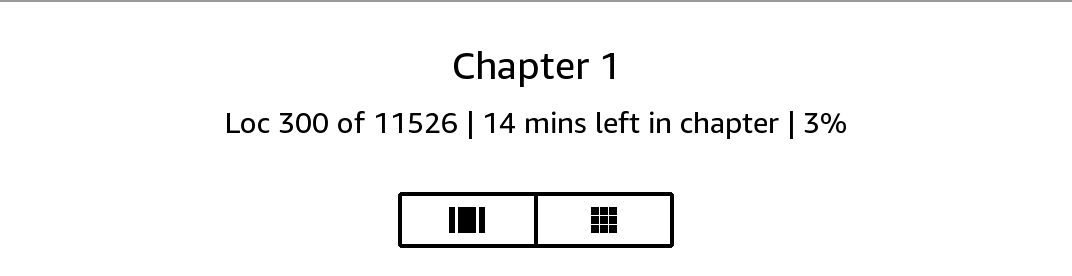
The first icon allows you to preview one page at a time. The second icon lets you preview nine pages at a time (only available in select books). You can also swipe from the bottom of the screen while reading to jump right into Page Flip.
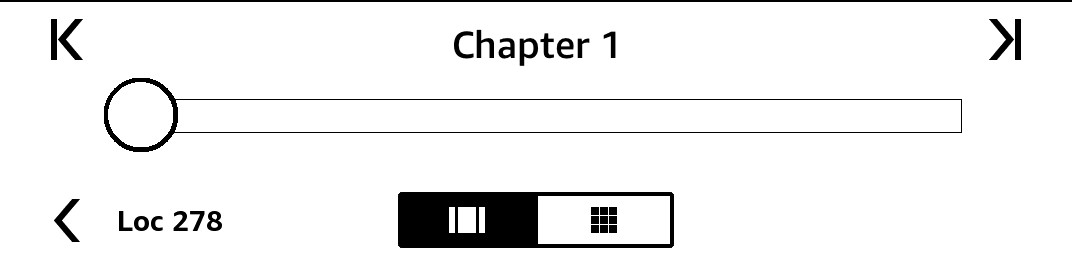
Once in Page Flip, press, hold, and drag the circle forward or back, or tap on the progress bar to preview a new page or location in the book. Use the arrows or swipe within the preview pane to flip through your book page by page.
Tips:
You can also navigate through your book using the Go To item on the reading toolbar, accessible by tapping the top of the screen. The Contents tab displays the book’s contents, including Beginning, End, and Chapters. Use the Page or Location option to further navigate to a specific page or location in your book. The options displayed will vary depending on the content you're reading. Tap the Notes tab to access your notes and highlights.
Once you have used the navigation options to go through your book, you can also view your previous reading history. To access this history, swipe up from the bottom of the screen to display Page Flip and tap the arrows next to the Location or Page numbers at the bottom of the screen. Note that this history is cleared when you exit the book.
Your Kindle lets you shop for, purchase, and listen to Audible books. To purchase audio content directly from your device, go to the Audible Store or purchase the audiobook and Kindle book versions as a pair from the Kindle Store. To access the Kindle and Audible Stores (Audible is not available in all countries), tap the top of the screen to display the toolbars, then tap the Store icon. You will also find store options in some menus.
If you are not an Audible member, you can sign up for membership from the Audible storefront or from the detail page of any Audible book. Note that Audible-enabled devices are not available in all countries, including China.
To listen to Audible books on your Kindle, you must first pair a Bluetooth audio device, such as headphones or speakers. There are two ways you can pair a Bluetooth audio device.
Pairing a Bluetooth device when opening an audiobook:
Pairing a Bluetooth device via Settings:
 . On the Settings page, tap Wi-Fi & Bluetooth, then Bluetooth devices.
. On the Settings page, tap Wi-Fi & Bluetooth, then Bluetooth devices.If you are having trouble pairing your device, common troubleshooting steps include:
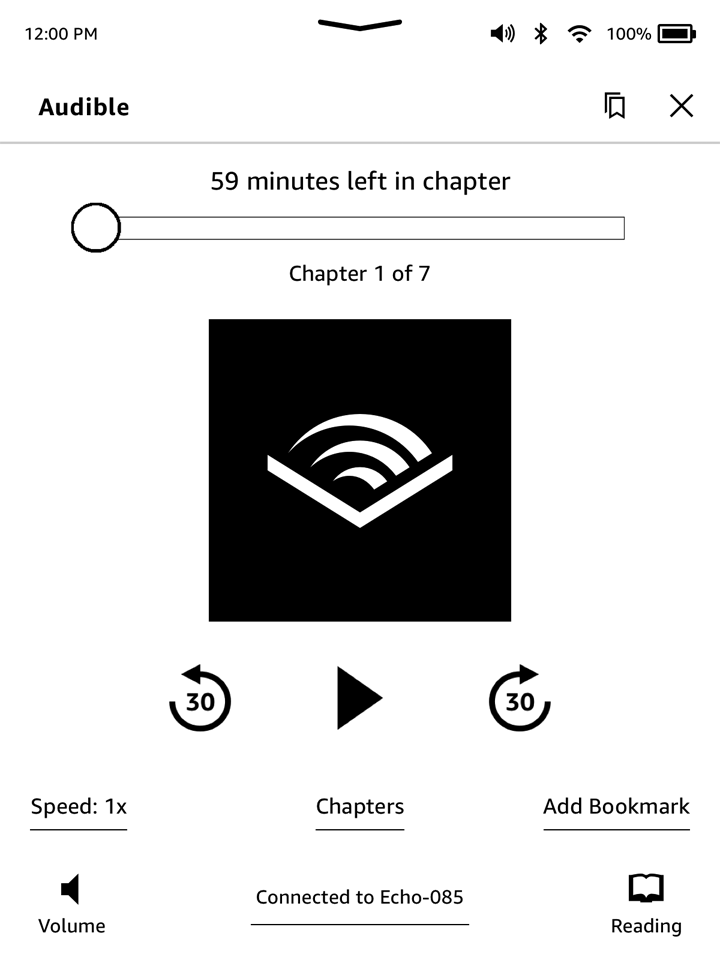
(Image depicts firmware version 5.13.7 or later)
The slider at the top of the Audible Player allows you to navigate to any portion of the audiobook that has been downloaded. The time left in a given chapter displays above the slider, and the current chapter displays below the slider.
 Rewind button: Tap to rewind thirty seconds in your audiobook.
Rewind button: Tap to rewind thirty seconds in your audiobook.
Play/Pause button: Tap to play and pause your audiobook directly from your Kindle. You can also control playback from your Bluetooth device, if supported.
 Fast Forward button: Tap to fast forward thirty seconds in your audiobook.
Fast Forward button: Tap to fast forward thirty seconds in your audiobook.
Speed: Displays the current listening speed and allows you to select a new speed.
Chapters: Tap to select and listen to any chapter in the book. Playback will start from the new chapter after the chapter has been selected. You can also see the duration of each chapter from this dialog box.
Add Bookmarks: Tap to add a bookmark. For more information, see Audiobook bookmarks.
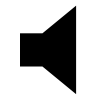 Volume button: Controls volume on your Kindle. You can also control volume from your Bluetooth device, if supported. To raise the volume of your audiobook, tap
Volume button: Controls volume on your Kindle. You can also control volume from your Bluetooth device, if supported. To raise the volume of your audiobook, tap  . To lower the volume, tap
. To lower the volume, tap 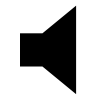 .
.
Bluetooth Connected: The Audible Player will show you if a Bluetooth device is connected and the connected device's name. You can also tap here to connect to a previously paired Bluetooth device or pair a different Bluetooth device.
 Switch to ebook: If you own both the audiobook and Kindle book, this option displays. Use it to switch back to the reading experience and pick up reading your book from the same place you were listening.
Switch to ebook: If you own both the audiobook and Kindle book, this option displays. Use it to switch back to the reading experience and pick up reading your book from the same place you were listening.
For audiobooks, tap the Add Bookmark button at the bottom of the Audible Player. This will add a bookmark at the current location in your audiobook. These are audio-only bookmarks. To associate a note with an audiobook bookmark, tap the Add Note button. Tap the Bookmark icon  to view all your Audiobook bookmarks and notes.
to view all your Audiobook bookmarks and notes.
Tips:
 associated with the bookmark and select Edit Bookmark.
associated with the bookmark and select Edit Bookmark. associated with the bookmark and select Delete Bookmark.
associated with the bookmark and select Delete Bookmark.If you own both the audiobook and the Kindle book, but do not have the audiobook on your device, you can download the audiobook directly from the Audible Player if you are connected to Wi-Fi. If you are in the middle of reading the Kindle book version, your Audible book will be ready to play once the download reaches your current reading location. If you have not previously read or listened to the book, your audiobook will be ready to play after 5% of the book has been downloaded.
You can also download your Audible book via the menu icon  . On the Home screen, tap Your Library in the top left of the screen. On your library page, tap the Menu icon
. On the Home screen, tap Your Library in the top left of the screen. On your library page, tap the Menu icon on the book cover when in Grid view or the menu icon to the right of the item when in List view, then select Download Audible book.
on the book cover when in Grid view or the menu icon to the right of the item when in List view, then select Download Audible book.
To download an Audible book without a companion Kindle book, on the Home screen, tap Your Library in the top left of the screen. Tap the book cover to start the download. Your audiobook will be ready to play after 5% of the book has been downloaded.
To cancel a download, on the Home screen, tap Your Library in the top left of the screen. Tap the Menu icon  , then select Cancel download. You can also cancel it from the Audible Player by tapping the Cancel icon
, then select Cancel download. You can also cancel it from the Audible Player by tapping the Cancel icon  on the cover of the book.
on the cover of the book.
If you own the audiobook and the companion Kindle book, they will appear as one item in your library and a pair of headphones  will display to the right of the book name when in List View, and on the top right of the cover when in Grid view. When you own both items, deleting the Kindle book will also delete the audiobook.
will display to the right of the book name when in List View, and on the top right of the cover when in Grid view. When you own both items, deleting the Kindle book will also delete the audiobook.
If you own only the Audible book, the word "Audible" will display to the right of the book name when in List View, and an Audible banner will appear at the bottom of the cover when in Grid view.
You can also filter to only see Audible books. To learn more about filtering content, see Filtering Content.
To download an Audible book with a companion Kindle book, open the Kindle book, tap the top of the screen in the book to bring up the toolbars, then tap on the headphone icon  to switch to the Audible player. Once in the Audible player, tap the Download button on the Audible cover.
to switch to the Audible player. Once in the Audible player, tap the Download button on the Audible cover.
The X-Ray feature lets you explore the "Bones of the Book" with a single tap, enabling you to see all of the passages in a book that mention specific ideas, fictional characters, historical figures, places, topics, and terms. X-Ray also extracts notable clips, people, terms, and images from a book and presents them in a stack of cards organized on a timeline so you can quickly skim through the clips and view all of the images in one place.
When you're reading a book, press and hold on a character’s name or a place mentioned in the book to view the corresponding X-Ray topic. Tap the card to view the full X-Ray topic. You can also tap the top of the screen to display the toolbar, then tap X-Ray in the menu. If X-Ray is not available for a book, the option will not appear. X-Ray will scan your entire book and a dialog box will display. Tap the timeline to view notable clips in other parts of the book. Additional excerpts beyond your furthest page read are hidden until you tap to show all excerpts. Note that X-Ray is not available for all Kindle books or in all countries. Look for X-Ray Enabled in the Kindle Store description of the book to find out if a book has X-Ray.
Word Wise, available on many popular English-language titles, makes it easier for readers learning English and kids reading their first chapter books to understand challenging books more quickly. When Word Wise is on for an enabled title, short and simple definitions automatically display above difficult words so you can keep reading without the need to look words up. To learn more or see the various meanings the same word can have in a different context, tap the word to display a card with definitions, synonyms, and more. Tap Word Wise in the bottom right corner of the screen and use the slider to adjust the number of hints you see. To turn on Word Wise, open the Aa menu, navigate to the "More" tab and enable Word Wise.
You may also see multiple-choice hints for words with more than one possible meaning when we’re not quite sure which is the right one. For those words, we show you our best guess above the word. When you tap the hint, all possible meanings of the word display and you can let us know which one is most helpful in the given sentence. To turn off multiple-choice hints, tap the Menu icon and select Word Wise, then disable Show Multiple-Choice Hints.
Words you look up in the dictionary are automatically added to Vocabulary Builder. To view your word list and quiz yourself with flashcards, select Vocabulary Builder from the menu on the Home screen or while reading a book.
To view your word list, tap Words in the top left of the screen. Tap a specific word to view its definition and a usage example. To view your words by book, tap the Books link.
When you tap Flashcards at the bottom of the screen, Vocabulary Builder selects a set of words from the current list and displays them as flashcards. To view a word’s definition, tap See Definition in the top left corner of the flashcard. Tap Exit Flashcards to return to the Vocabulary Builder feature. Tap the Learning link on the Vocabulary Builder main screen to see how many words you are currently learning and how many you have already mastered.
To turn Vocabulary Builder off, open the Quick Actions menu, then tap All Settings  . On the All Settings page, tap Reading Options, then from Vocabulary Builder tap the On/Off toggle to Off mode. Note that words you look up are not added to Vocabulary Builder when it is off.
. On the All Settings page, tap Reading Options, then from Vocabulary Builder tap the On/Off toggle to Off mode. Note that words you look up are not added to Vocabulary Builder when it is off.
Amazon Kids (formerly known as Amazon FreeTime and Amazon Fire for Kids in the UK) lets you create a personalized experience for up to four children, giving you complete control over what content each child can access. Kids earn achievements that help them keep track of their personal reading accomplishments. Access to the Kindle Store, the Web Browser, Goodreads, and Wikipedia is automatically blocked. Children can only read books that you have added to their library. Amazon Kids is not available in some countries.
To get started, tap the Menu icon, then tap Amazon Kids (formerly known as Amazon FreeTime and Amazon Fire for Kids in the UK). After tapping Get Started, you will be prompted to set a Parental Controls password if you do not already have one. To create a profile for your child, enter your child’s first name, date of birth, and gender. An introduction page displays with details on how to sign up for Amazon Kids+ (formerly known as Amazon FreeTime Unlimited and Amazon Fire for Kids Unlimited in the UK).
Next, a list of the titles in your library displays. Tap the checkbox next to an item’s title to add it to your child’s Amazon Kids library, then tap OK.
Set Access to Achievements to On to enable your child to view earned achievements. Use the Daily Reading Goal option to specify the number of minutes your child should read each day. Then tap Finish to complete the profile setup.
To add or remove books from your child’s reading list later, tap the profile icon next to your child’s name on the Amazon Kids (formerly known as Amazon FreeTime and Amazon Fire for Kids in the UK) main screen, then tap Library.
next to your child’s name on the Amazon Kids (formerly known as Amazon FreeTime and Amazon Fire for Kids in the UK) main screen, then tap Library.
You can create up to four Amazon Kids (formerly known as Amazon FreeTime and Amazon Fire for Kids in the UK) profiles. Once you have completed the profile setup process, tap the Menu icon, then tap Amazon Kids (formerly known as Amazon FreeTime and Amazon Fire for Kids in the UK) to access profiles. To manage a profile later, tap the profile icon  next to a child’s name. Options include Progress, Library, Edit, Delete, and Subscription. Choosing the Delete option will permanently delete the profile, including that child's reading statistics and any achievements they may have earned.
next to a child’s name. Options include Progress, Library, Edit, Delete, and Subscription. Choosing the Delete option will permanently delete the profile, including that child's reading statistics and any achievements they may have earned.
To exit, tap the Back button on the toolbar. To access it again, tap the Menu icon and select Amazon Kids (formerly known as Amazon FreeTime and Amazon Fire for Kids in the UK). To start a session for your child, tap on your child’s name. To end a child’s session, tap the Menu icon and select Exit Amazon Kids. You will be prompted to enter your Parental Controls password.
To view your child’s progress, tap the profile icon  next to their name, then select Progress. Tap the Books link in the top left of the screen to view the percentage of each book read, total reading time, average reading time per session, and the number of words that your child looked up in the dictionary.
next to their name, then select Progress. Tap the Books link in the top left of the screen to view the percentage of each book read, total reading time, average reading time per session, and the number of words that your child looked up in the dictionary.
Tap the Activity link in the top middle tab to view the number of achievements, progress towards the daily reading goal, pages read, minutes read, books finished, and the total number of looked-up words. Use the arrows to view progress within the last week. Tap the date to view achievements by day, month, and total. Tap the Achievements link in the top right tab to see which achievements your child has earned.
Your child will see a customized Home screen, including the books you selected and a new Progress icon on the toolbar. Tapping the Progress icon displays the same Book and Activity links that you see, and the Achievements link if you elected to turn on the Access to Achievements option.
on the toolbar. Tapping the Progress icon displays the same Book and Activity links that you see, and the Achievements link if you elected to turn on the Access to Achievements option.
You can now set up a Household with another adult in your family, enabling both of you to jointly manage up to four Amazon Kids (formerly known as Amazon FreeTime and Amazon Fire for Kids in the UK) child profiles. Family Library lets you share books with each other across Amazon devices and Kindle apps. This will not impact your annotations, most recent page read, and furthest page read in books. Please read this section prior to creating a Household to familiarize yourself with the process and terms.
To add a second adult to your Household:
 . On the Settings page, tap Household & Family Library.
. On the Settings page, tap Household & Family Library.To add a child to your Household:
To edit attributes associated with adults in your Household, open the Quick Actions menu, then tap All Settings  . On the Settings page, tap Household & Family Library. Tap the name of the individual to:
. On the Settings page, tap Household & Family Library. Tap the name of the individual to:
Note that leaving a Household will result in both adults not being allowed to join or start a Household for 180 days, and the Household cannot have another adult added for 180 days. Your digital content and payment methods will no longer be shared with the other adult in the Household. You will also no longer be able to administer child accounts that are part of the Household. You can manage individual books for sharing on the Manage Your Content and Devices page, accessible from www.amazon.com/devicesupport.
Connect to the world's largest community of readers with Goodreads on Kindle, where you can find personalized book recommendations, keep track of what you've read and want to read, and see what your friends are reading. Tap Goodreads in the  menu in home to get started. You will be prompted to sign in to Goodreads or create a new account if you did not do so when setting up your Kindle.
menu in home to get started. You will be prompted to sign in to Goodreads or create a new account if you did not do so when setting up your Kindle.
When you log in with an existing Goodreads account, your account data will sync with your Kindle, including your Friends list and your Want to Read, Currently Reading, and Read shelves.
Keep track of what you're reading by adding books to your Goodreads shelves. When setting up your account, you will be directed to a list of your Amazon book purchases, both digital and physical. You can rate books you've read from one to five stars. Rating a book adds it to your Read shelf. You can also tap the Shelf icon  to shelve the book as Currently Reading or Want to Read. Shelved and rated books are publicly visible on your Goodreads profile. You can always remove a shelved book later by tapping the Shelf icon
to shelve the book as Currently Reading or Want to Read. Shelved and rated books are publicly visible on your Goodreads profile. You can always remove a shelved book later by tapping the Shelf icon  and selecting Remove from Shelf.
and selecting Remove from Shelf.
You can also add a book to your Goodreads shelves from the Home screen of your Kindle. Tap the Menu icon on the item’s cover when in Grid view or on the right side of the screen when in List view, then tap Add to Goodreads Shelf. You can also view this option by pressing and holding on the book's name or cover. Then from the Select Goodreads Shelf pane, you can shelve the book as Read, Currently Reading, or Want to Read.
Goodreads on Kindle has four tabs located in the top corner:
Updates: View recent updates from friends and readers you follow, including book reviews and what they're currently reading. You can like and comment on any review. You can also rate and shelve books in your Updates feed. Tap on a book cover to read more reviews. Tap on a reader's name to view their Goodreads profile and more books on their shelves.
Shelves: View all books on your shelves. You can filter by shelf type (Read, Currently Reading, and Want to Read), move books to different shelves, and add Amazon books to your shelves.
Recommendations: View personalized recommendations based on favorite genres and books that you have rated. You can mark books as Want To Read or rate them. The more books you rate, the better the recommendations you will get.
Friends: View all readers in your Goodreads network. You can filter by friends, readers you follow, and readers following you. You can also select Find Readers to Follow to expand your network. Tap on a reader's name to view their Goodreads profile and books on their shelves.
There is also a profile icon that you can tap to view your Goodreads profile, including your shelved books, friends, and recent updates.
Tips:
 to mark a book as Read, Currently Reading, or Want to Read.
to mark a book as Read, Currently Reading, or Want to Read.You must have a Wi-Fi connection to use most Goodreads on Kindle features. Note that Goodreads is not available in all countries.
Your Kindle includes Time to Read, a feature that helps you know how long it will take to finish a chapter or book and displays that information on the Reading Navigation toolbar located at the bottom of the screen. To customize this feature, tap the top of the screen to bring up the toolbars, then tap the Display Settings icon (Aa). A dialog box displays with three tabs: Font, Page, and Reading Settings. Tap the Reading Settings tab to select your preferred reading progress tracking option:
Note that not all Kindle books include page numbers. To hide reading progress, select the None option.
Because Kindle books can be read on devices with different screen sizes, locations identify specific places in a book, just like a page number would for a print book. Location numbers allow you to direct a friend to the exact same place in a Kindle book you are reading. Many Kindle books also contain page numbers that correspond to the real page numbers in an actual print book.
The Time to Read feature uses a unique algorithm to estimate the amount of time it will take you to complete the chapter or book based on your past and current reading speed. Your specific reading speed is stored only on your Kindle; it is not stored on Amazon servers.
When you tap the top of the screen, the chapter name (if available) also displays on the Reading Navigation toolbar.
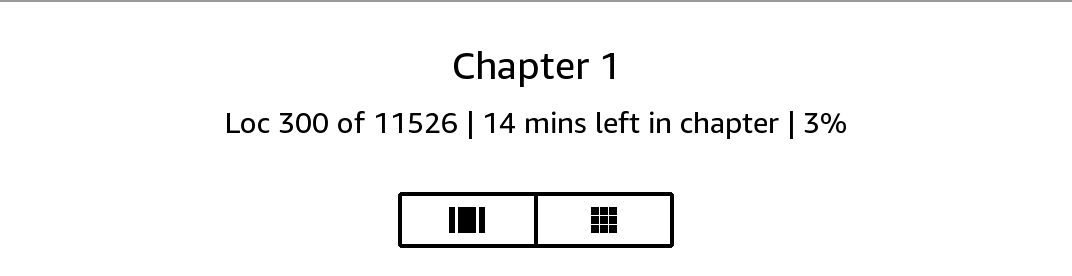
On your library page, dots below the book title indicate how long the book is, with bold dots showing how far you have read.
Your Kindle makes it easy to take your personal documents with you, eliminating the need to print them.
To import personal documents to your Kindle, you have multiple options using Send to Kindle:
If you have enabled Personal Document Archiving, your personal documents will be backed up in your library and ready to download at any time when Add to Your Library is enabled. To learn more about Send to Kindle, go to www.amazon.com/sendtokindle.
You can send Microsoft Word (DOC, DOCX), PDF, HTML, TXT, RTF, JPEG, GIF, PNG, BMP, PRC, and MOBI files to your Kindle and read them in Kindle format. You can add notes, highlights, and bookmarks, which are synchronized across devices along with the last page you read via our Whispersync technology. Synchronization of notes, highlights, bookmarks, and last page read is available only for personal documents archived in Kindle format. You can also read documents in PDF and TXT format natively.
You can synchronize your Kindle books with other supported devices you own and Kindle reading applications. Amazon's Whispersync technology synchronizes your last page read, notes, highlights, and bookmarks. For example, you can read a few pages using the Kindle application on your iPhone, iPad, or Android device and then pick up right where you left off when you return to your Kindle. For a complete list of supported devices and Device Synchronization settings, go to www.amazon.com/devicesupport.
The sharing feature enables you to share books, Kindle highlights, and comments with friends via social networks. Using Goodreads on Kindle, you can rate and shelve books and connect with prominent writers. To link your Kindle to your social network accounts and enable sharing, open the Quick Actions menu, then tap All Settings  . On the Settings page, tap Your Account, then Social Networks.
. On the Settings page, tap Your Account, then Social Networks.
To access the sharing feature from within a book, tap the Share icon on the Reading toolbar. To share an excerpt from a book, simply press, hold, and drag your finger across the screen to select the desired text, then tap Share. Select the sharing option you want to use from the list.
Your Kindle uses Amazon Whispernet to deliver books, periodicals, personal documents, Kindle Singles, and blogs to your Kindle without the need for a computer.
When you first connect the Kindle to a computer's USB port, it will appear as an external storage drive or volume on the computer's desktop. The Kindle volume contains a folder called "documents." You can add Kindle-compatible files to this folder, and you can copy, move, or delete the files that are already there. If you have a large collection, it is recommended that you create multiple subfolders inside the documents folder and put a maximum of 2,000 files in each subfolder. See the Kindle Support website (www.amazon.com/devicesupport) for more information on supported file types.
You can install your favorite fonts on your Kindle and choose one of them from the Display Settings (Aa) menu to read your eBooks. Connect the Kindle to a computer and refer to the "Read Me" file in the "fonts" folder for more information.
Your Kindle is not usable as a reading device while in USB drive mode. To read a book while charging the battery, you must eject the Kindle from your computer's desktop.
Your Kindle includes an Web Browser that enables you to surf the web and view most Amazon web pages. The Web Browser supports JavaScript, SSL, and cookies, but does not support media plug-ins. You must have a Wi-Fi connection to access most websites.
To launch the Web Browser, on the Home screen tap the Menu icon, then select Web Browser. The first time you access this page, you will find a list of default bookmarks for commonly used sites. You can access these bookmarks later, by selecting Bookmarks from the web browser menu.
To enter a URL, tap the search field at the top of the screen. Use the onscreen keyboard to enter the web address. A ".com" key is added to the keyboard when you are entering URLs. The address field will retain the last URL you entered.
Tips:
From within Web Browser, tap the Menu icon to view other options, including Article Mode, Bookmarks, Bookmark this Page, History, and Browser Settings. Browser Settings include Clear History, Clear Cookies, Disable JavaScript, and Disable Images. Note that web pages will load faster if you disable JavaScript.
When reading an article, there is also an option to switch to Article Mode which changes the page layout and displays the article in a simple text column eliminating surrounding images and ads.
To bookmark a web page, tap the Menu icon and select Bookmark this Page. To delete a bookmark, tap the Menu icon and select Bookmarks. Tap the Remove button at the bottom of the page, tap to select the checkbox next to the URL(s) you want to remove, then tap the Remove button.
Some websites may have books or documents that you want to download and read on your Kindle. You will be asked to confirm if you want to download these items to your Kindle Home screen. Supported file types for download include Kindle content (.AZW, .AZW1, .AZW3, and .KFX), unprotected Mobipocket books (.MOBI, .PRC), and text files (.TXT).
To go to the Settings page, open the Quick Actions menu, then tap All Settings  . You can also tap the Menu icon
. You can also tap the Menu icon  and select Settings. Your Kindle must be registered to view all settings. Settings are grouped into categories: Your Account, Household & Family Library, Wi-Fi & Bluetooth, Device Options, Reading Options, Language & Dictionaries, Accessibility, Parental Controls, and Legal.
and select Settings. Your Kindle must be registered to view all settings. Settings are grouped into categories: Your Account, Household & Family Library, Wi-Fi & Bluetooth, Device Options, Reading Options, Language & Dictionaries, Accessibility, Parental Controls, and Legal.
Device Name: Use this setting to change the name displayed in the upper left corner of the Home screen.
Personal Info: Use this field to add personal or contact information, such as an address or phone number, to help identify your Kindle in the event it is lost.
Social Networks: Allows you to link your Kindle to your social network accounts so you can share highlights with your friends.
Deregister Device: Use this option to deregister your Kindle. This will remove all content from the device and many features associated with your account will not work. Items you purchased from an Amazon store will remain available in the Cloud and can be downloaded again. After deregistering, you can register your Kindle to another Amazon account.
Ads: Manage how Ads appear on your Kindle. For Kindle with Ads devices only.
Send-to-Kindle Email: Indicates the address to which documents should be emailed so that they can be sent to your Kindle. Document formats supported by the conversion service will be converted to Kindle format. (Charges may apply.) To learn more about this feature, go to www.amazon.com/devicesupport.
Add individuals to your Household to share content. For more information, see Managing your Amazon Household. This feature is not available in all countries.
Airplane Mode: When selected, your Kindle will be placed in Airplane Mode and you will have no wireless connectivity.
Wi-Fi Networks: Use this option to connect to a Wi-Fi network, display a list of available networks, and view the name of the Wi-Fi network you are currently connected to, if any.
Delete Wi-Fi Passwords: Delete Wi-Fi passwords saved to Amazon from this device. For more information, see Managing your saved Wi-Fi passwords.
Bluetooth: Use this option to turn on Bluetooth.
Bluetooth Devices: Add, remove, and view available Bluetooth audio devices. Your Kindle can be paired with many Bluetooth enabled devices, including headphones and speakers.
Display Cover: Lets you show the cover of what you are currently reading on the lock screen.
Device Info: Displays your device's generation name, Wi-Fi MAC address serial number, network capability, firmware version, and free space available. If your Kindle has been recently updated, tap the What's New button under this setting to find information about the update.
Device Passcode: Enables you to restrict access to your Kindle by setting a passcode. You'll subsequently be prompted to enter the passcode whenever you turn on the device or wake it from sleep. If you don't remember your passcode, you must contact Kindle Customer Service.
Device Time: Use this setting to change the current local time displayed in the top right corner of the screen. To view the time from within a book, tap the top of the screen.
Restart: Restarts your Kindle. You will not lose the books, clippings, or other files stored on your Kindle. In the event your Kindle freezes, press and hold the Power button for 9 seconds until the Power dialog box displays and then select Restart. If the Power dialog box does not display, press and hold the Power button for 15 seconds. After the LED light turns amber and blinks 4 times, you can release the Power button.
Reset: Resets your Kindle to its original settings and restarts it. This action will remove all downloaded or transferred content from your Kindle, and your settings will not be saved. You will still be able to download items from the Cloud. You should select this action only if instructed to do so by Kindle Customer Service. Before you reset your Kindle to its defaults, you must back up any personal documents that you'd like to keep. Once your Kindle restarts, you will need to register and download your items from the Cloud. If you want to passcode-protect your Kindle, you must also set up a passcode again.
Advanced Options: Lets you update your Kindle (when available). You can also, manage device power, privacy, storage management, and enable Whispersync for Books.
Home & Library
Collections: This option allows you to select whether to show your collections only in Collections view, show favorites in Library, or show all in Library.
Audible Content: This option allows you to select whether you want to show your Audible books in Home and in Library, or show your cloud Audible items in the "Audible" filter in the Library. Downloaded Audible items will still show in Home.
Show in Library and on Home: Audible books will be visible in your library and on the Home screen.
Show in Library Filter only: Audible Books will only be visible in your library when the Audible filter is selected, unless they have been downloaded to your Kindle. Choosing this option will not remove any audible content from your device or account.
Group Comics by Series: Group comics together by series when in library view.
Update Your Kindle: Installs the latest software for your Kindle. This option is disabled if there are currently no software updates available on your Kindle.
Whispersync for Books: Enable and disable the automatic backup of your annotations, most recent page read, furthest page read, and collections to Amazon’s servers.
Privacy: Enable and disable the use of personal data collected by the device’s operating system for marketing and product improvement.
Storage Management: Manage items downloaded to your device.
Manual Removal: Select items to remove from your Kindle based on content type, including Books, Audiobooks, Periodicals, Docs, Samples, and Others. The items downloaded from the cloud will still be accessible by tapping All on your library page. Items that you manually transferred from your computer to your Kindle will be permanently deleted.
Quick Archive: This option allows you to free up storage space on your Kindle by removing items downloaded that have not been opened recently. The items downloaded from the cloud will still be accessible by tapping All on your library page. Items that you manually transferred from your computer to your Kindle will be permanently deleted.
Page Refresh: Set your Kindle to refresh the display every time you turn the page.
Vocabulary Builder: Use to toggle Vocabulary Builder on and off. When turned on, words that you look up are added to Vocabulary Builder.
Language: Displays the current language for menus, alerts, and dialog boxes, and lets you change to a different language.
Keyboards: Enables you to add keyboards for different languages. If you have multiple keyboards, a Globe key is added to your keyboard. Simply tap the Globe key to select a different keyboard.
Dictionaries: Use to set the default dictionary for each language.
VoiceView Screen Reader: Allows you to toggle VoiceView on and off. The VoiceView screen reader enables you to navigate your Kindle using special gestures, receive voice guidance when you interact with items on the screen, and listen to millions of books.
Tutorial: This tutorial contains helpful information on using your Kindle when VoiceView is enabled, including gestures, text entry, and usage tips. You can exit the tutorial at any time using the Exit button at the bottom of the screen.
Speech Rate: Adjust the speed of VoiceView spoken feedback.
Volume: Adjust the volume of VoiceView spoken feedback.
Bluetooth: Add, remove, and view available Bluetooth audio devices. Your Kindle can be paired with many Bluetooth enabled devices, including headphones and speakers.
Amazon Kids (formerly known as Amazon FreeTime and Amazon Fire for Kids in the UK): Use Amazon Kids (formerly known as Amazon FreeTime and Amazon Fire for Kids in the UK) to create personalized profiles for your child, select books from your library to share, and set daily reading goals while automatically blocking access to places you may not want your child to go, such as the Kindle and Audible stores, Goodreads on Kindle, or the Web Browser. When a Amazon Kids (formerly known as Amazon FreeTime and Amazon Fire for Kids in the UK) profile is active, you will see a lock icon at the top of the screen next to the Wi-Fi status indicator, and the Deregistration, Household & Family Library, and Reset options will be disabled.
Restrictions: Use Restrictions to manually block the Web Browser, Kindle and Audible stores, Amazon Cloud, and/or Goodreads on Kindle. When restrictions are enabled, you will see a lock icon at the top of the screen next to the Wi-Fi/cellular network status indicator, and the Deregistration, Household & Family Library, and Reset options will be disabled.
Change Password: When you set up Amazon Kids (formerly known as Amazon FreeTime and Amazon Fire for Kids in the UK) or turn on a restriction for the first time, you will be prompted to create a password. Note that this password will be required to make changes to settings within Parental Controls. If you forget your password, reset it by visiting www.amazon.com/devicesupport and deregistering your device, or by contacting Kindle Customer Service.
Use this setting to troubleshoot issues on the device by accessing help content and to provide feedback. A wireless connection is required.
When you're on the Settings page, tapping the Menu icon  displays additional options:
displays additional options:
Update Your Kindle: Installs the latest software for your Kindle. This option is disabled if there are currently no software updates available on your Kindle.
Restart: Restarts your Kindle. You will not lose the books, clippings, or other files stored on your Kindle. In the event your Kindle freezes, press and hold the Power button for 9 seconds until the Power dialog box displays and then select Restart. If the Power dialog box does not display, press and hold the Power button for 15 seconds. After the LED light turns amber and blinks 4 times, you can release the Power button.
Reset: Resets your Kindle to its original settings and restarts it. This action will remove all downloaded or transferred content from your Kindle, and your settings will not be saved. You will still be able to download items from the Cloud. You should select this action only if instructed to do so by Kindle Customer Service. Before you reset your Kindle to its defaults, you must back up any personal documents that you'd like to keep. Once your Kindle restarts, you will need to register and download your items from the Cloud. If you want to passcode-protect your Kindle, you must also set up a passcode again.
Device Info: Displays your device's generation name, Wi-Fi MAC address serial number, network capability, firmware version, and free space available. If your Kindle has been recently updated, you will find information about the update under this setting.
The Kindle Customer Service website at www.amazon.com/devicesupport has helpful information, including frequently asked questions and how-to videos.
KD20200606-A