

Connect Kindle Fire (1st Generation) Wirelessly
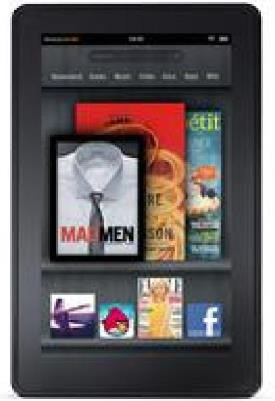
Contents
Manually Add a New Wi-Fi Network
Remember/Forget Wi-Fi Networks
Kindle Fire connects wirelessly via Wi-Fi, allowing you to download and stream music, videos, Kindle content and apps stored on your Amazon account. You can also browse the web using the built-in Amazon Silk web browser and access your emails using the preinstalled Email app.
To connect to Wi-Fi:
Once you are connected to a Wi-Fi network, Kindle Fire automatically connects to it again whenever that network is in range.
If you don't see the network you want to connect to in the list of detected networks, add it by selecting Add a Network at the bottom of the list of detected networks.
You can manually add network information by choosing Set Up. If you don't know the network information, try connecting to a different network or contact the network's administrator.
After you have successfully connected to a Wi-Fi network, your Kindle Fire will automatically connect when it detects a signal from that network.
Kindle Fire can forget a Wi-Fi network so that it doesn't connect automatically in the future.
Kindle Fire (1st Generation) supports multiple router types and Wi-Fi network encryption types.
Kindle Fire can connect to Open, WEP, WPA PSK, WPA2 PSK, WPA EAP, and WPA2 EAP encrypted
networks. It can also connect to B, G, and N type routers on 2.4Ghz. Kindle Fire can connect to enterprise networks.
If your router has MAC filtering enabled your Kindle's MAC address is added to your router's whitelist in your network settings.
You may want to contact your Internet service provider or router manufacturer for assistance with troubleshooting your home network.
|
Router Restriction |
Compatibility Requirements |
|---|---|
|
WEP Security |
Security Key 64-bit WEP keys --10 Digits 128-bit WEP keys--26 Digits Passphrases are not supported |
|
WPA Security |
Pass Key Must be 8-63 digits in length |
|
MAC Filtering |
Router must be configured for Kindle Fire to connect. Please contact the person who set up your router or the router manufacturer for assistance. |
|
Firewall |
Router must be configured for Kindle Fire to connect. Please contact the person who set up your router or the router manufacturer for assistance. |
|
Hidden Network |
You must manually connect Kindle Fire in this mode. |
When reading a Kindle book, Whispersync synchronizes your bookmarks and furthest page read across devices and Kindle reading apps registered to the same Amazon.com account. Whispersync is on by default to ensure a seamless reading experience.
To turn Whispersync on or off:
When Whispersync is off, books will still open to the last page read on that device, but bookmarks and the furthest page read will not sync with other devices or Kindle reading apps. If you would like to sync the book manually on your Kindle Fire, tap the Quick Settings icon, then tap Sync.