

Organize Content on Kindle DX (2nd Generation)
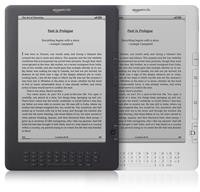
© 2018 Amazon.com, Inc. or its affiliates. All rights reserved.
Organize Content on Kindle DX (2nd Generation)
To change how your content is organized on the Home Screen:
You can create collections to organize your content. A collection is a category you create on your Kindle Home screen. You can then move your books, audiobooks, and personal documents from the Home screen to the collections you create.
To create a collection:
To rename or delete a collection:
Note: Deleting a collection from your Kindle does not remove the content from your device. Items from the collection will appear on the Home screen after the collection is deleted.
To sort your Home screen content by collection:
After you create collections, you can put books, audiobooks, and personal documents into those collections. You can put an item into more than one collection. Subscriptions such as newspapers, magazines, and blogs cannot currently be added to collections on the Kindle.
To add or remove collection items:
To perform a search:

Kindle displays a Search Results page when the requested search is completed. Use the Next Page and Previous Page buttons if there are multiple pages of results. If your results contain a specific item or website, you can underline and select specific items.
Kindle displays all titles that contain your search term and shows total instances for your term in each item to the left of the title. To see all results for a specific title, select it.
After you select a specific title from the search results or if you limited your search results to a specific title originally, you see a results page with all the locations where the search term appears. You can select and view the locations listed using the 5-way controller. Use the Back button to return to your results page.
When you look up the meaning of a word, Kindle displays definitions from default dictionary. You can use the 5-way controller to select specific words within the definition to see them defined at the bottom of the screen.
When you're connected to wireless and select Wikipedia or Google as your search option, Kindle opens Basic Web and displays the search results from the chosen website. If links are available, you can navigate to other web pages.
The Home screen allows you to choose the specific content type displayed.
To change how your content is organized on the Home Screen:
If you just purchased content from the Kindle Store or are waiting for the most recent issue of a periodical to be delivered, you can use Kindle's Home menu to start the download.
To download content pending delivery:
Kindle displays the items you've downloaded on the Home screen. If you have Kindle content stored in your Kindle library that isn't displayed, you can download it.
To download Archived Items:
All books you purchase are automatically backed up on Amazon.com. When you remove a book from your Kindle, it appears in your Archived Items.
To remove content: