

Navigate Your Kindle DX (2nd Generation)
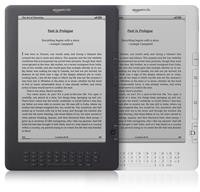
© 2018 Amazon.com, Inc. or its affiliates. All rights reserved.
Navigate Your Kindle DX (2nd Generation)
Use the 5-way controller to navigate within the menu, and press the 5-way controller to select an item.
You can display a menu from any screen on your Kindle. Press the Menu button to display choices related to the screen you are viewing.
Enter text using the keyboard on your Kindle.
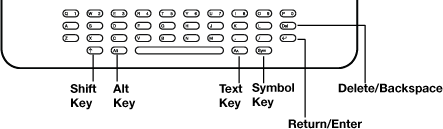
To enter lowercase letters, press the appropriate letter key. To enter uppercase letters, hold down the Shift key, and then press the desired letter key.
The number keys are located at the top of the keyboard. To enter a number, hold down the "Alt" key and press the appropriate number. If you need a punctuation mark or a symbol that is not shown, press the Symbol key on the bottom row of the keyboard.
Use the 5-way controller to choose the character you want.
The Kindle screen image can be rotated so you can see the entire width of a web page or magnify the page of a PDF file. The buttons work the same in either rotation, but the 5-way controller movements are switched to match the rotation.
To lock your screen into portrait or landscape mode:
At the top of every screen are wireless and battery status indicators.
 Wireless is active and your Kindle has a strong signal. The more bars that are filled in with black, the stronger the wireless signal.
Wireless is active and your Kindle has a strong signal. The more bars that are filled in with black, the stronger the wireless signal.
 When none of the bars are filled in and are outlined in black, the wireless signal strength is too low to connect.
When none of the bars are filled in and are outlined in black, the wireless signal strength is too low to connect.
 When the bars are outlined in gray, your device is checking for signal strength. This usually lasts less than 30 seconds.
When the bars are outlined in gray, your device is checking for signal strength. This usually lasts less than 30 seconds.
 Wireless is turned off. Turn on wireless by pressing the Menu button, then selecting Turn Wireless On.
Wireless is turned off. Turn on wireless by pressing the Menu button, then selecting Turn Wireless On.
 You have your Kindle plugged in to power and the battery is charging. The charge indicator light on the bottom of your Kindle also lights up.
You have your Kindle plugged in to power and the battery is charging. The charge indicator light on the bottom of your Kindle also lights up.
 As you deplete the battery, less of the battery indicator is filled in.
As you deplete the battery, less of the battery indicator is filled in.
 The battery is too low to power wireless services. Charge your Kindle battery to restore wireless service.
The battery is too low to power wireless services. Charge your Kindle battery to restore wireless service.
 Your Kindle is busy downloading new content, checking for new items, searching for an item, or loading a web page.
Your Kindle is busy downloading new content, checking for new items, searching for an item, or loading a web page.
To go to the menu, press the Menu button when reading a book or periodical. You will have slightly different options depending on the content you are reading.
Your reading material may contain links to other places in the document. For example, in many books, the table of contents links to the content pages. Links are underlined. To select a link:
Your reading material may also contain external links that take you to locations on the web.